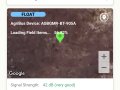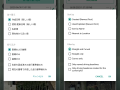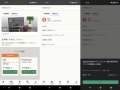A new version of the AgriBus-NAVI app, 3.7.3, has begun to be distributed to Google Play stores today.
(This time, it was released directly without the beta test period due to the convenience.)
The following functions have been added and the user interface (UI) has been changed. Please confirm that you are using the app.
Release Notes (3.7.3)
[Add Function]
・ Enabling the auto-steer function
・ AgriBus-Now feature releases
・ Adding AgriBus-G+ New Farms
[Change UI]
・ Addition of the auto steer button
・ Adding Help Buttons
・ Changing the arrangement of the reference line (A-B line) control buttons
・ Fine-tune light bar position (centered on screen)
・ Adding a Reference Line Guide (Linear and Marker)
・ Change symbol color when fill is OFF
・ Organize AgriBus-Web navigation menus
Bug fixing
・ Improved communication processing of synchronization
・ Other Crash Reporting Responses
Enabling the auto-steer function
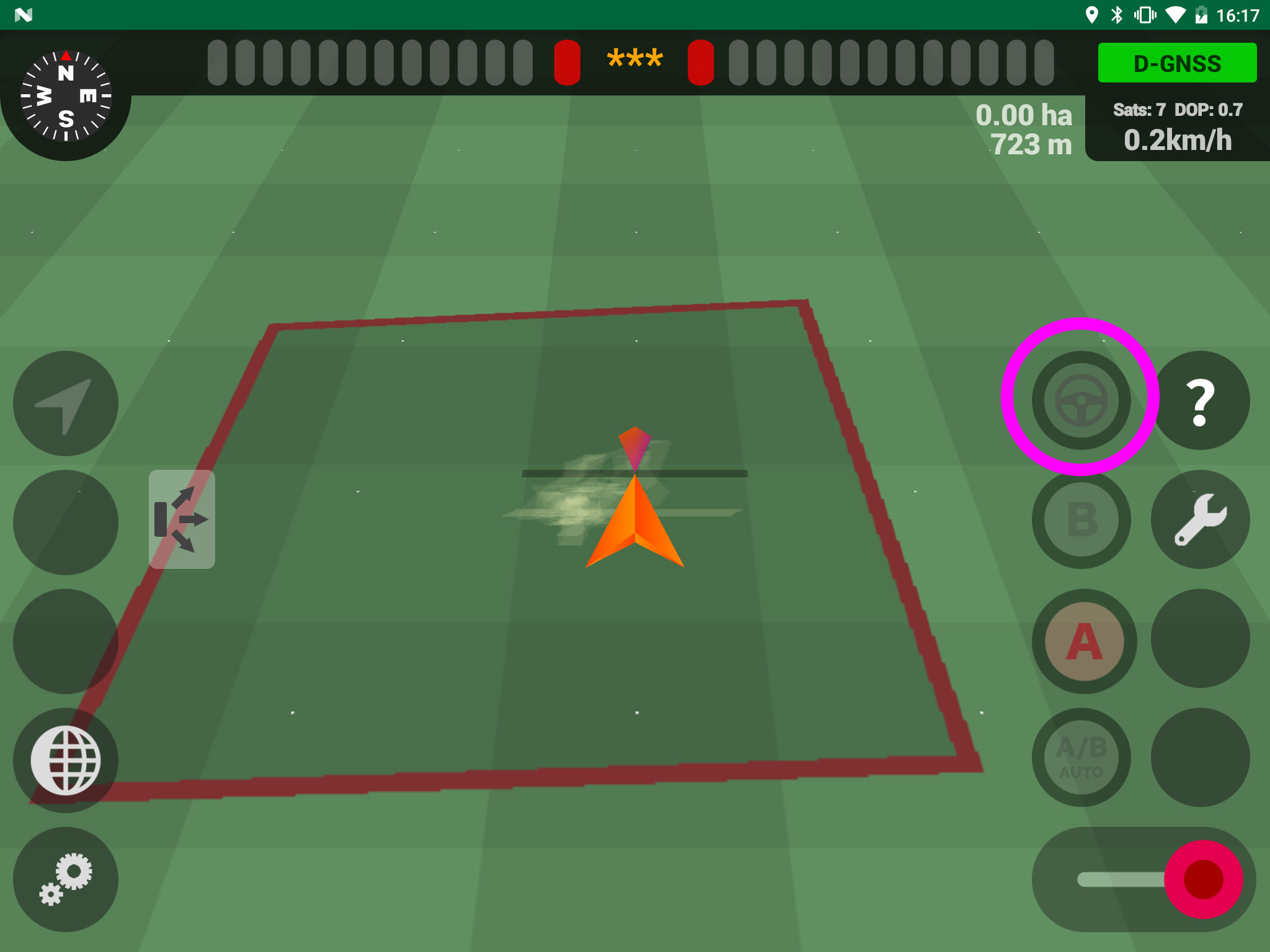
An autosteer icon has been added to the operation buttons on the right side of the navigation screen. “This is now ready to be launched,”AgriBus-AutoSteerIt is displayed to support, but it cannot be used before it is released. I would appreciate it if you could follow me again.
AgriBus-Now feature releases
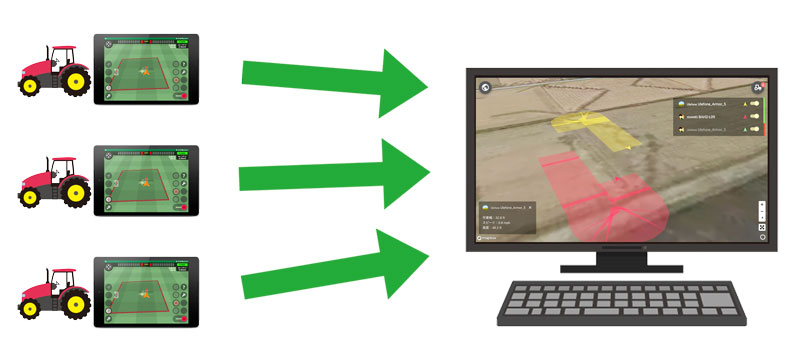
“AgriBus-Now” is a function that enables you to confirm the position of vehicles and the status of operations in real time with “AgriBus-Web”. If you turn on “AgriBus-Now” on the app, you can browse the above image from the personal computer side.
Even if you have more than one instructor, you can get a bird’s-eye view of where each instructor is working.
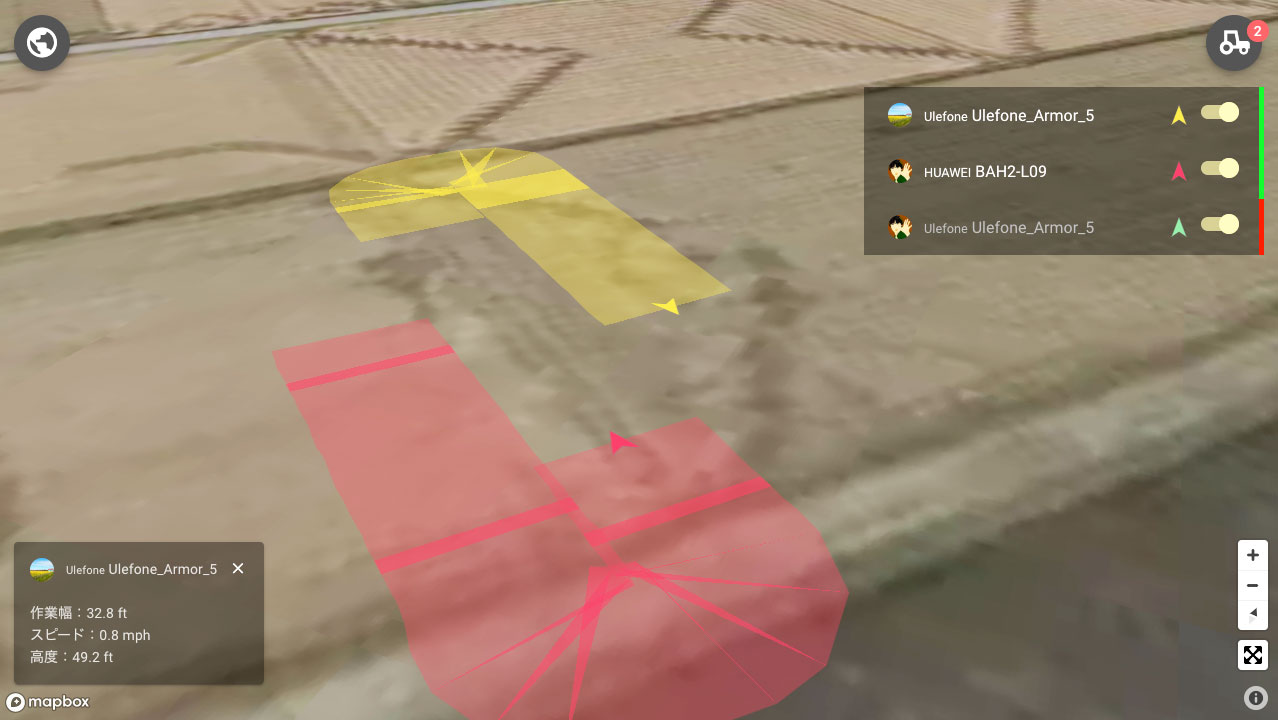
The picture above shows an image of “AgriBus-Web” viewed on a personal computer, and the present position, work history, altitude and speed are also displayed for each instructor.
Immediately after the release, only real-time display is performed. However, since the replay function is being implemented after the release, the past work will be played back as the development progresses.
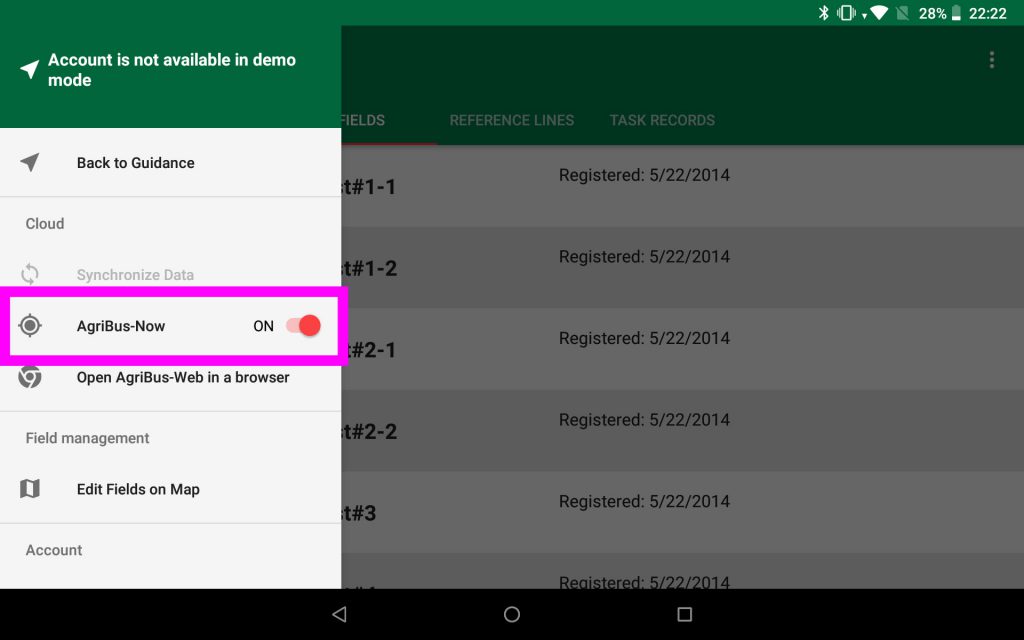
On the app side, you can set whether to send the current position by switching the ON/OFF from the navigation menu on the left side of the “AgriBus-Web” screen. (The default setting is OFF.)
To use AgriBus-Now, subscription to the Standard Plan is required. Please note that it can not be used in free plan.
Changing the arrangement of the reference line (A-B line) control buttons


The following four buttons on the reference line operation system on the right side of the navigation screen have been repositioned in the center.
・ Button to reset the reference line from the current position
・ Button that moves the reference line a little to the right
・ Button that moves the reference line slightly to the left
・ Button to restore the moved reference line to the state before the move
Also, until the reference line is displayed by pressing the A and B buttons, these buttons are not required, so they have been hidden.
In addition, since it is disturbed when it is in the center, it becomes translucent like the above picture (second image) after a rub time has elapsed after display. In this case, pressing these buttons or tapping the margin anywhere on the navigation screen returns from translucent to the original.
Adding Help Buttons

A help button for the “?” icon, which describes each button on the navigation screen, has been placed at the place where the reference line operation button was moved.
Adding a Reference Line Guide (Linear and Marker)


The reference line guide is a guide display for operating the vehicle along the reference line after setting the reference line (A-B line).
Previously, only the numbers shown in the light bar at the top of the screen (display the shift width) and the left and right lights were used, but the following two were added this time.
・ Guideline
・ Guide markers
The guideline is a thin orange line displayed on the first photo. Use this as a method to measure the deviation in the direction of the vehicle against the red/blue reference line.
The guide marker is a red ▼ mark displayed on the second photo above. You may want to adjust the handles so that the ▼ vertices align with the red/blue reference lines.
These are turned off by default, and when the reference line is set, and the message “Tap the compass in the upper left of the screen and the map is facing you” is displayed.
Each time you tap the compass, the display switches in the order of “display OFF” → “guideline” → “guide marker”. Please try.
Change symbol color when fill is OFF

Pressing the slide button at the bottom right turns the trajectory fill on and off. Previously, the symbol before the vehicle was red when the trajectory was filled on, and blue when the trajectory was not filled. In order to understand whether it is ON in red or blue, I changed the OFF state to gray.
This is the content of this release.
Please click here for inquiries regarding this release. We welcome your comments and suggestions.
Downloading the AgriBus-NAVI app from here
https://play.google.com/store/apps/details?id=com.agri_info_design.AgriBusNavi