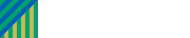Today, we are pleased to announce the release of the new version 5.6.4 of the AgriBus-NAVI application to the Google Play Store. We would like to ask all users of the application to please check it.
Release Notes (5.6.4)
- Change Home Screen
- Improved processing and lighter operation
-
bug fix
Changing the Home Screen
A Google Map card is placed on the home screen to display the current location. Also, GPS reception settings and correction information can be set on the home screen without going to the guidance screen.
Other UI changes include the following
The settings menu on the guidance screen has been retained. There is no problem whether the settings are made from the home screen or the guidance screen.
(1) Items in the bottom menu are moved to the left menu.
Cultivated land, Work history (and Guidance Lines), Account, and other menus that were previously located at the bottom of the screen have been relocated to a menu that opens from the left side of the screen (commonly known as the left menu).
This makes the most important button, the “Start Work” button, stand out. After moving to the Cultivated land screen, this menu can be accessed by swiping from the left side of the screen without having to return to the Home screen.
(2) Change the button in the upper right corner from “Settings” to “Account”.
You can also see your login status by looking at the icon in the upper right corner. In addition, “Settings,” which used to be located in the upper right corner, has been relocated to the bottom of the left menu.
(3) GPS (GNSS) setting button, (4) Bluetooth device selection button
These can also be changed on the home screen. GPS is received and reflected in Google Maps according to the settings you have made.
When the GPS reception status is adjusted, the error range is displayed as concentric circles from the current location.
(6) Correction information setting button, (7) Ntrip setting button
These can also be confirmed on the home screen before going to the guidance screen. Correction information can be received without a mobile station (ROVER) connected. Without a mobile station, you will not be able to FIX/FLOAT, but you can use this function to check reception.
(8) Location information sharing button
Pressing the Share Location button in the upper right corner of the Google Map card now displays the latitude and longitude of your current location. Especially by using it with RTK and FIX, you can get the coordinates of the antenna position in a simplified manner.
When the dialog OK is pressed, it is automatically copied to the clipboard. Please make use of this function as well. (When surveying, please follow the corresponding equipment and surveying methods.)
… and upwards
If you have any questions about this release, please contact us here. We are looking forward to your comments and requests.
https://support.agri-info-design.com/
Click here to download the AgriBus-NAVI app
https://play.google.com/store/apps/details?id=com.agri_info_design.AgriBusNavi