How to use AgriBus-NAVI
What you can do with AgriBus-NAVI
AgriBus-NAVI is an application developed to easily reduce the burden and cost of farm work.
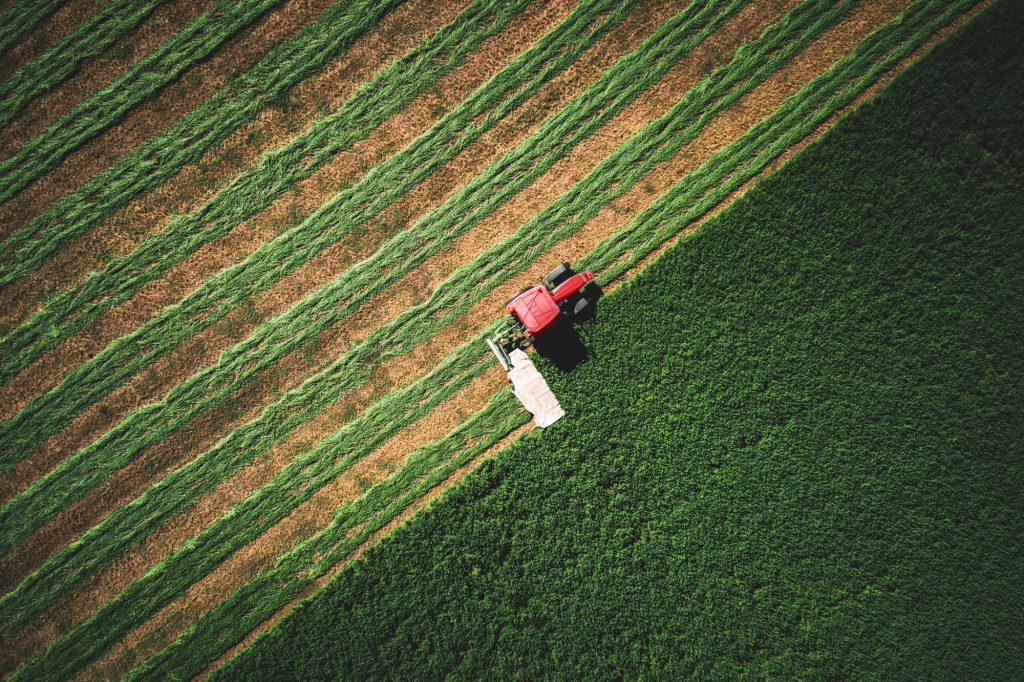
Purpose of Introduction
When using tractors and other agricultural machinery, it can be used for the following applications
- Visualization of work trajectory
- Realization of one skip operation
- Tractor Automation
The purpose of introducing the “AgriBus” series, including the “AgriBus-NAVI” application, and how to start smart farming are described in the following pages.
Nice to meet you! We are Agri Info Design, ltd. We are a Japanese company developing the “AgriBus” series, a service that can easily reduce the burden and cost of farm work. On this page, we will explain the purpose of introducing the “AgriBus” series and how to start smart farming.
For effective use
Receive accurate GPS signals.
Accurate GPS signals cannot be received under roofs or near walls or trees. When using the guidance, please move to a location with open sky above.
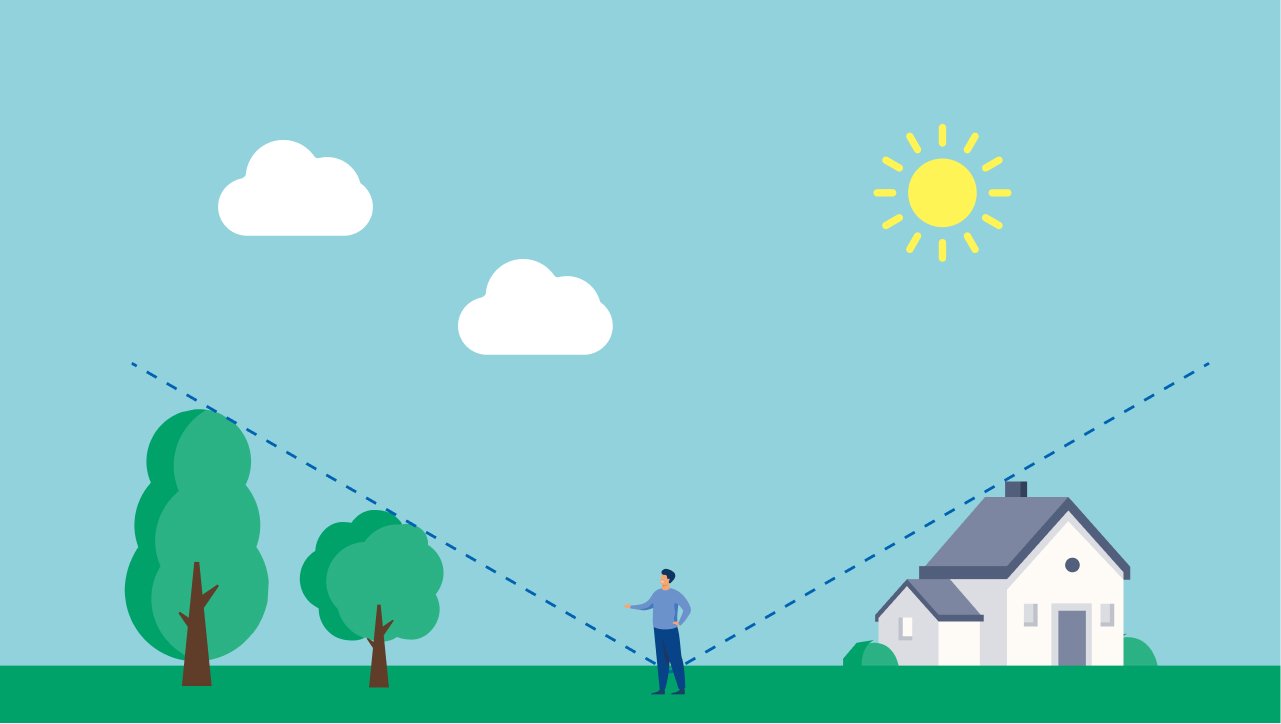
Fix your smartphone in place
When using a smartphone or tablet on a tractor, it is recommended to use a holder or mount to secure it. The type that fixes to the windshield with suction cups is easy and convenient, but if vibration can cause it to come off, try a “RAM mount” that holds it in place with a post or other support.
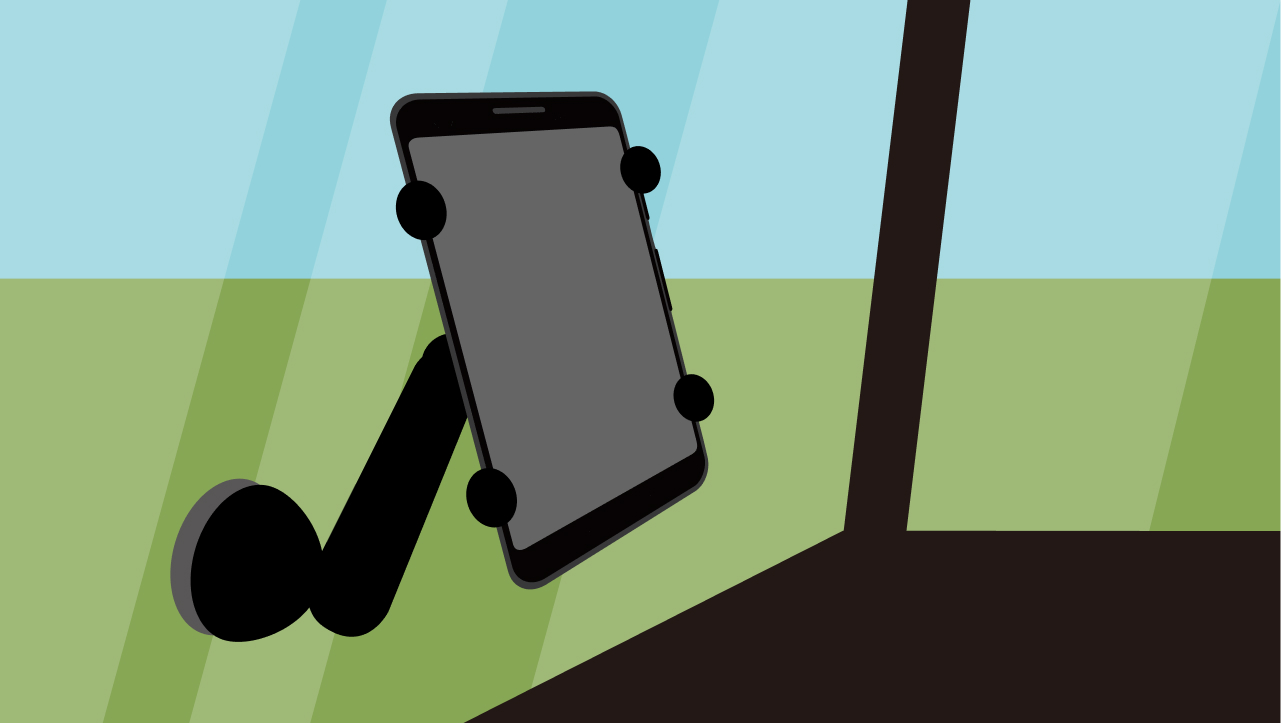
External GPS receiver can be connected
Connecting a GPS receiver, such as a Bluetooth connection, and placing an accurate antenna above the cabin will provide more accurate guidance. In addition, by setting up RTK, ultra-precise guidance can be achieved.
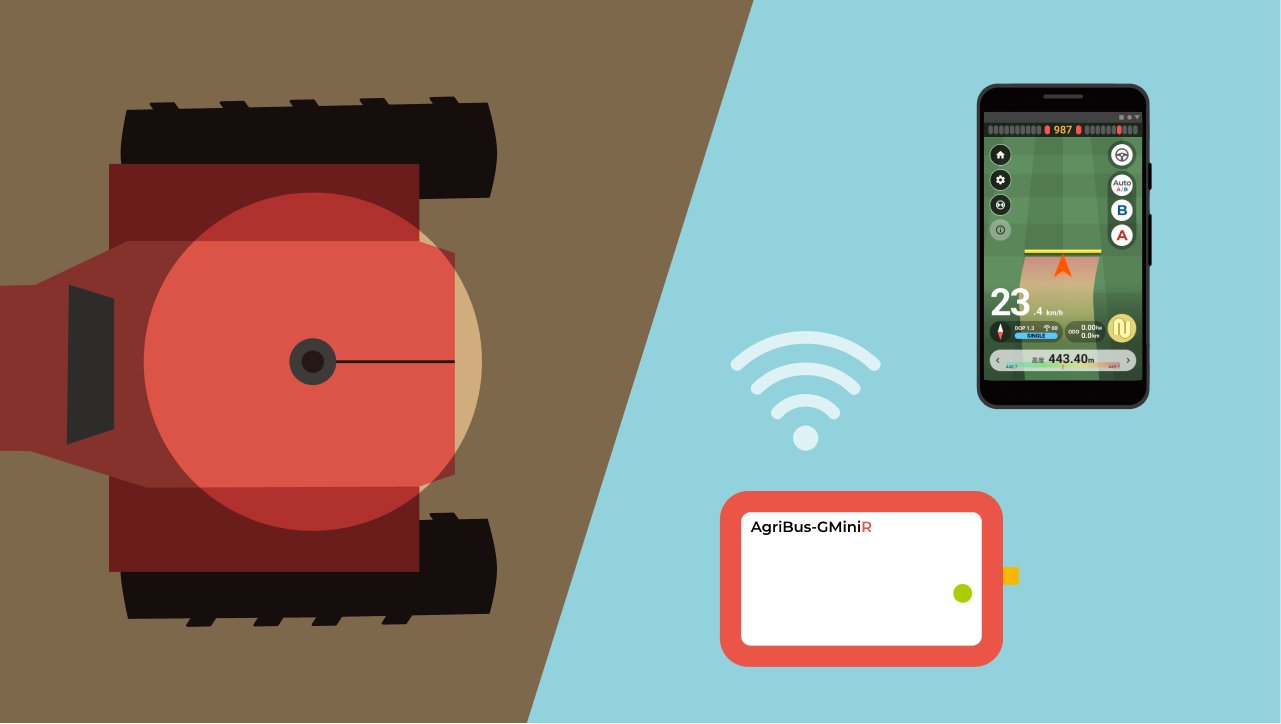
Save work even in screen sleep
When the guidance screen is not needed, the screen can be turned off to save battery power. You can also put the screen to sleep and keep it in your pocket for use in recording non-tractor work, such as work in a plastic greenhouse or garage.
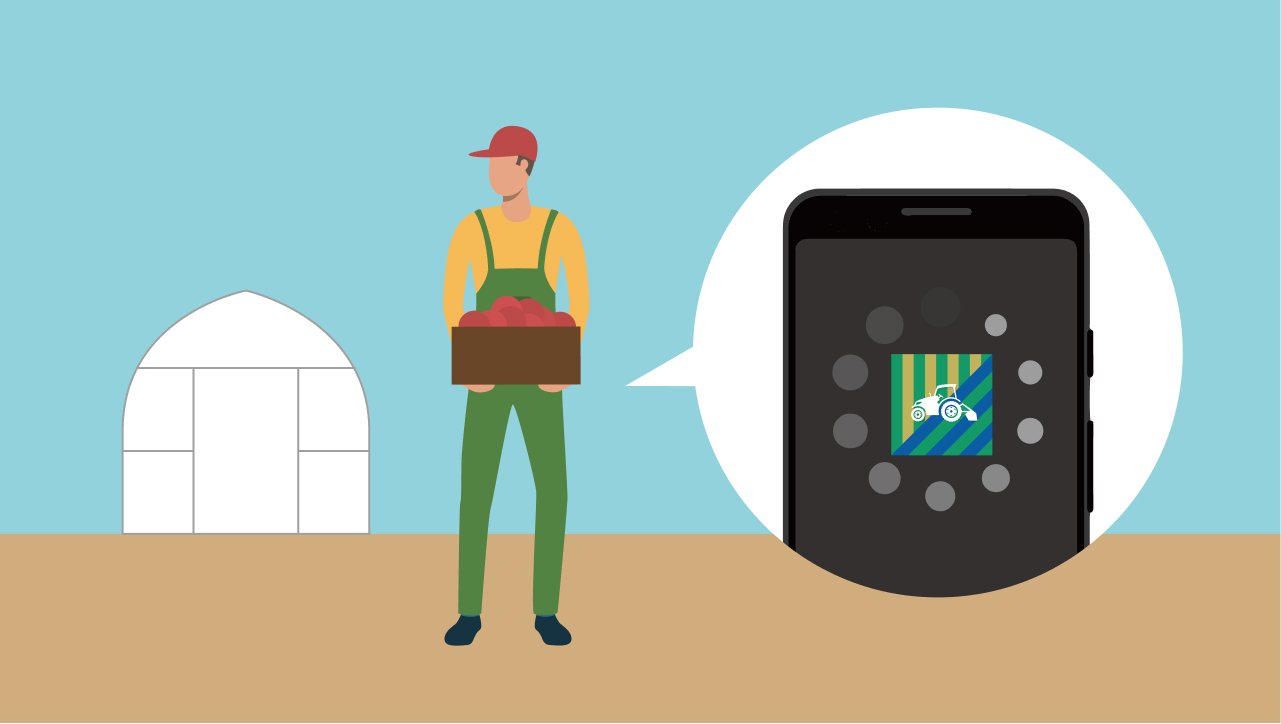
How to use the application
In order to explain the difficult terminology and usage of “AgriBus-NAVI”, we will now summarize the key points of the introduction as follows
1. Checking GNSS reception status
Press the “Start of work” button to activate the guidance mode, after that move out of the building and into an open area above.
Launch the AgriBus-NAVI app and make sure that the GNSS status is “SINGLE”.
Glossary: What is GNSS
When it comes to location information, many people immediately think of GPS, but this refers to U.S. satellites, and GNSS is the generic term for satellites launched around the world.
Glossary: What is SINGLE?
This is the most basic method of calculating location information widely used in car navigation systems and other applications, and is called “single positioning” because it uses only information from satellites to determine position, without using correction information. The error/accuracy in the SINGLE is about 3 to 20 meters.
Troubleshooting: [NO POS] is displayed and does not work
We are receiving the GNSS signal, but due to poor reception and other reasons, our current position has not been calculated. Please move to an open area above and wait for a few minutes.
2. How to set up a guidance line
Once you receive a GNSS signal, put it on the tractor and run. Or, you can walk around while watching the screen. Please be mindful of the safety of your surroundings.
The triangle symbol in the middle of the screen will start to move, so press and hold the “A” button on the right side of the screen and then the “B” button in that order while moving straight (this is not a tap, but a “long press”). The red and blue lines appear on the screen at regular intervals. These are the “guidance lines” and by following these lines, you can farm “straight and evenly spaced”.
3. Filling in the track
By filling in the trajectory of the tractor, you can see how far the work has been done.
Depending on the progress of your work, you can use the switch at the bottom right to turn the fill on or off.
This concludes the basic usage and introduction follow-up. If you have any questions, please feel free to ask from the “Help Center”.
You are part of the AgriBus team. Better farming, let’s go for it!