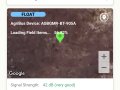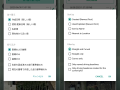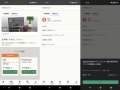Today we are pleased to announce that the new version 4.0.8 of the AgriBus-NAVI app is now available in the Google Play Store.
The following features have been added and changes have been made. Please check it out if you are using the app.
Release Notes (4.0.8)
-
Display the work completed screen
-
Suspend and resume work function
-
Faster same day startup
-
Add daily units to work reports.
-
Straight-line marker setting
-
Running Reference Line Assistant Setting
(Special note below)
Display the work completed screen
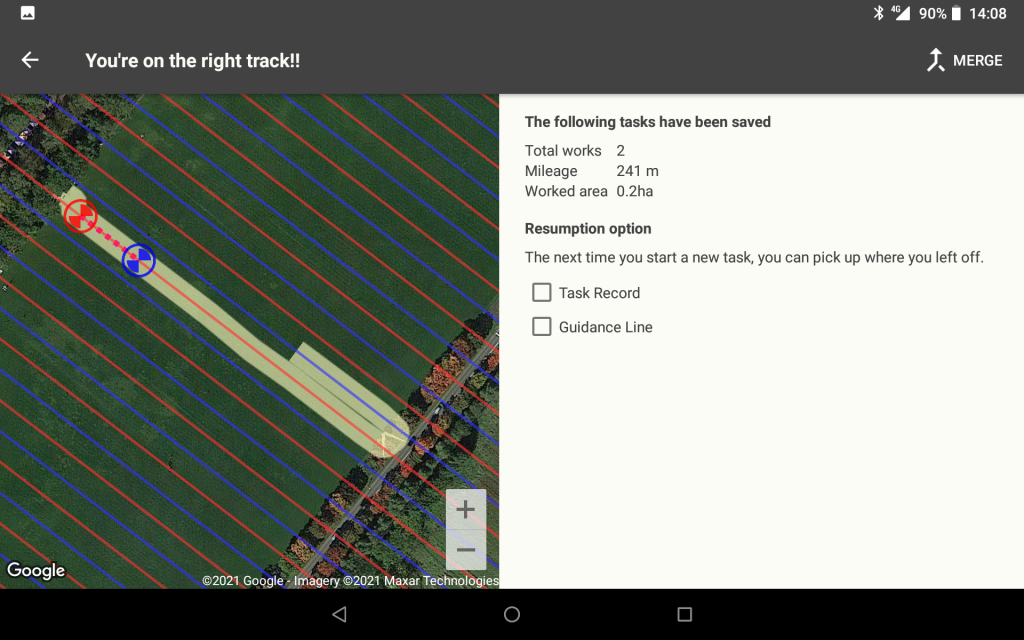
After the guidance is completed, the completion screen is now displayed before returning to the home page.
You can check the history of the work you have been doing on Google Maps.
Here, if you have multiple work histories, you can merge them into one by clicking the “Merge” button in the upper right corner.
You can also turn on the “Resume option” checkbox to resume the next time you start the guidance.
To use the resume option, you need to subscribe to the Standard Plan.
Suspend and resume work function
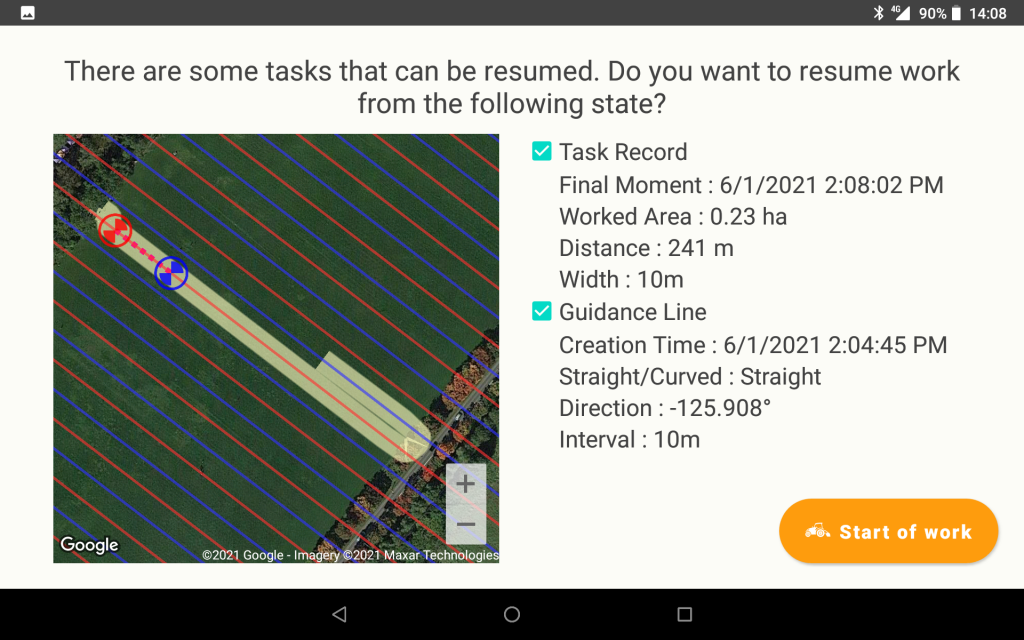
The above confirmation screen is now displayed at the start of the next guidance when there is a work history and a travel reference line with the Resume option turned on in the work completion screen.
You can resume where you left off last time by leaving the box checked here and pressing the “Start work” button. If you do not want to resume, remove the check button.
To use the resume option, you need to subscribe to the Standard Plan.
Straight-line marker setting
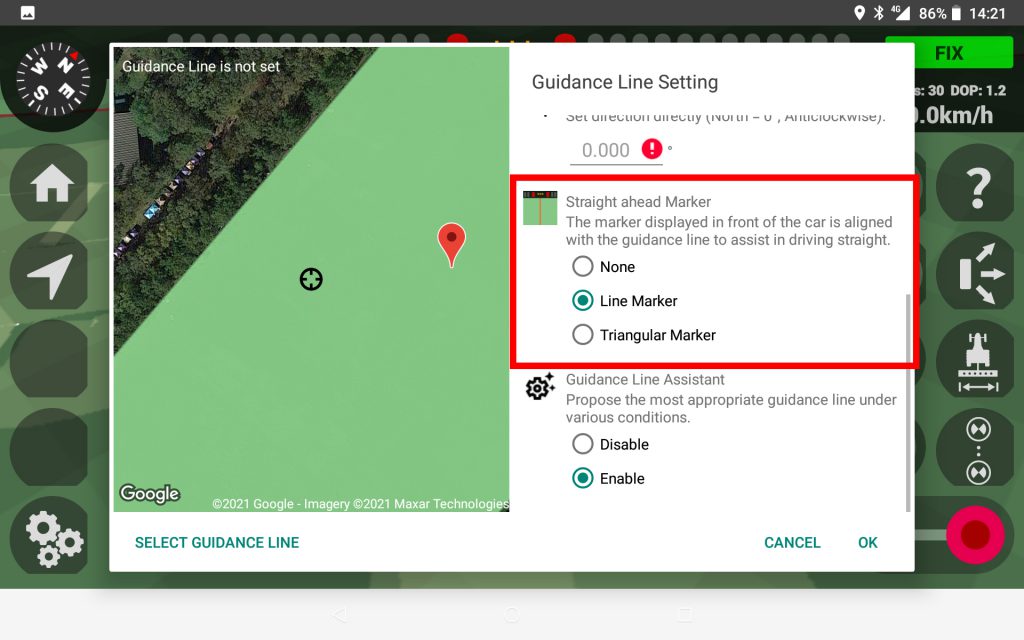
The “straight ahead marker” function, which has been hidden in the past, can now be called from the settings screen.
The straight ahead marker is a marker displayed at the top of the screen (in the direction of travel) when the travel reference line is set, and is a useful function for driving in line with the travel reference line visually.
There are two types of markers: line markers and triangular markers.
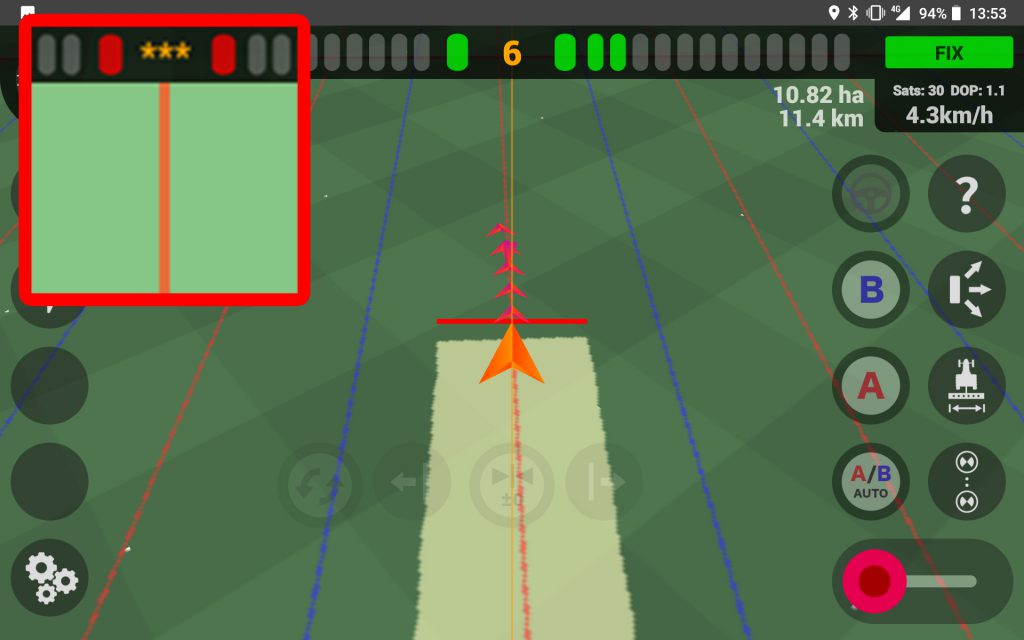
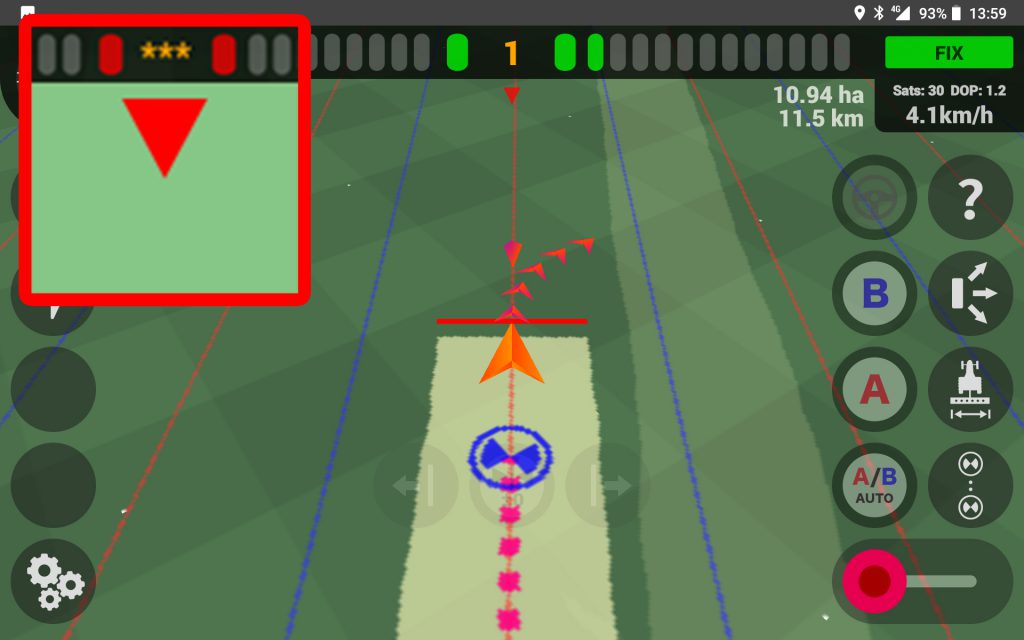
You will need to subscribe to the Standard Plan to use the straight ahead marker.
Driving Reference Line Assistant
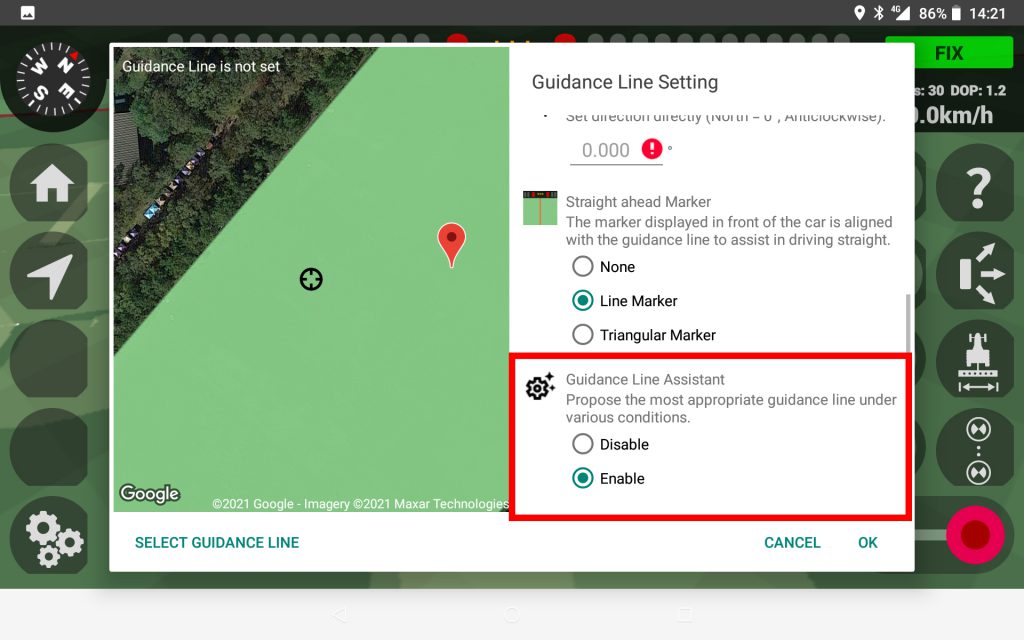
It is now possible to enable the guidance line assistant in the guidance line setting screen as well as the straight line marker.
Currently, when you enter a field, the system picks up the most recent guidance line among the past ones created there.
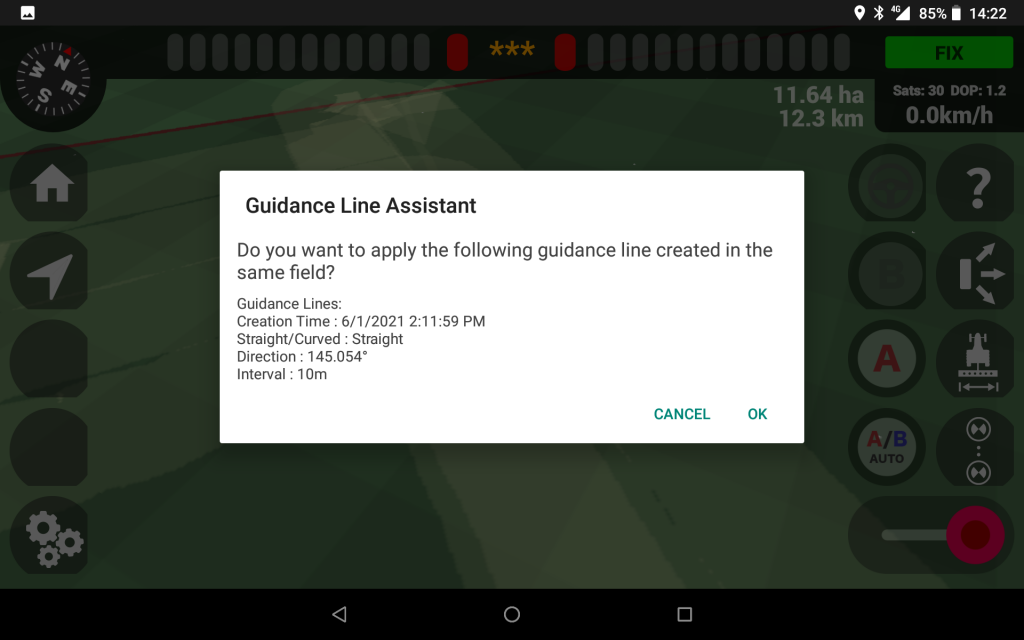
As shown in the picture above, when the assistant dialog box appears, click the OK button to apply the settings. Please use this function when you want to reuse the same guidance line in the field as before.
These are the details of this release.
If you have any questions about this release, please contact us. We look forward to your comments and requests.
https://support.agri-info-design.com/
Click here to download the AgriBus-NAVI application.
https://play.google.com/store/apps/details?id=com.agri_info_design.AgriBusNavi